Player
Walk Mode
This is the main mode of OmniStep. It is inspired by the id Tech 3 movement style.
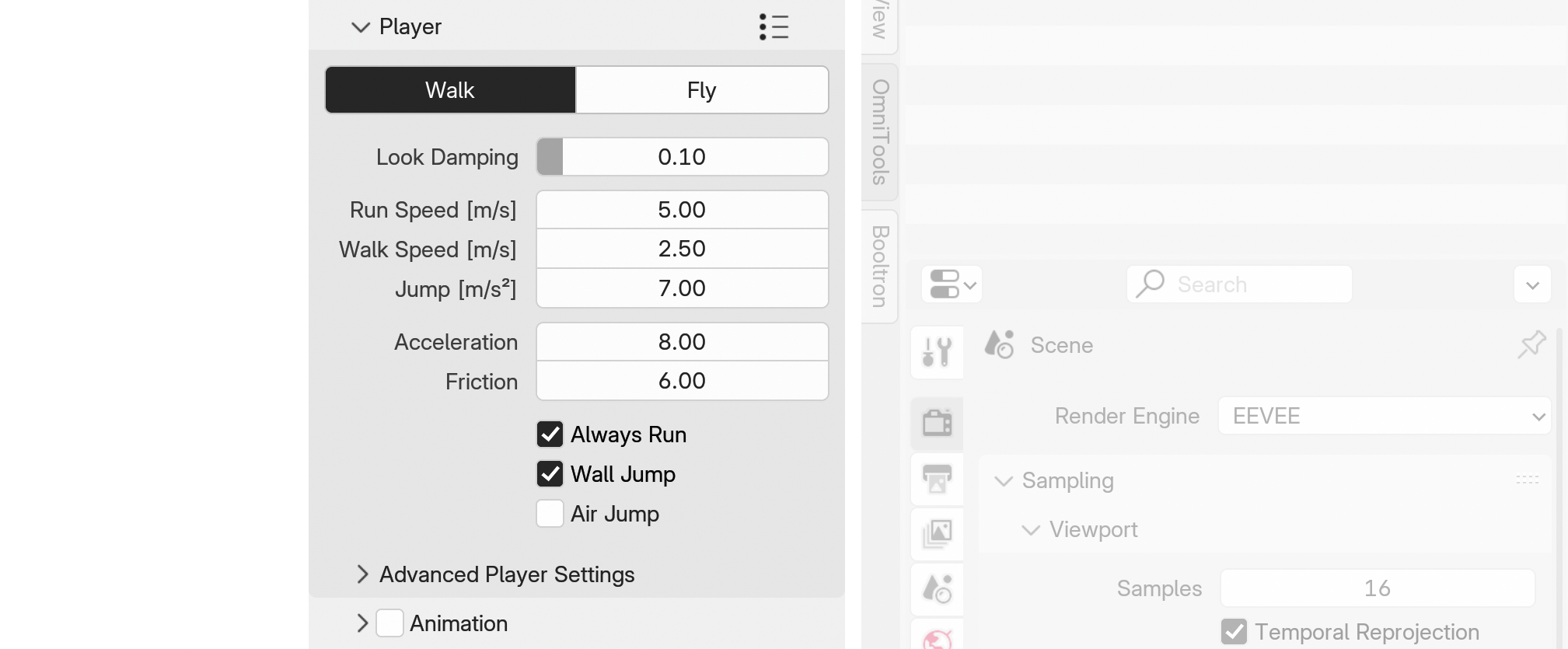
- Look Damping Smooths the mouse input. This value is not linear—towards 1.0, the smoothing becomes more pronounced.
- Run Speed Running speed in meters per second.
- Walk Speed Walking speed in meters per second.
- Jump Vertical jump acceleration in m/s².
- Acceleration Determines how quickly the player reaches the desired speed in m/s².
- Friction A dimensionless value to define the friction. Higher values -> more friction.
- Always Run While holding Shift either the walk or run speed are used, depending on the toggle setting. The toggle key can be remapped in the Add-on Preferences.
- Wall Jump Allows jumps while the Player is in contact with a wall. Useful for scaling up walls and steep geometry.
- Air Jump Allows jumps while the Player is in the air.
Fly Mode
The Fly Mode behaves slightly differently in terms of physics. It is calculated as a 'correct' physics based system. The Walk Mode in contrast has a tons of pyhsics tweaks to make it feel correct, rather than being physically correct
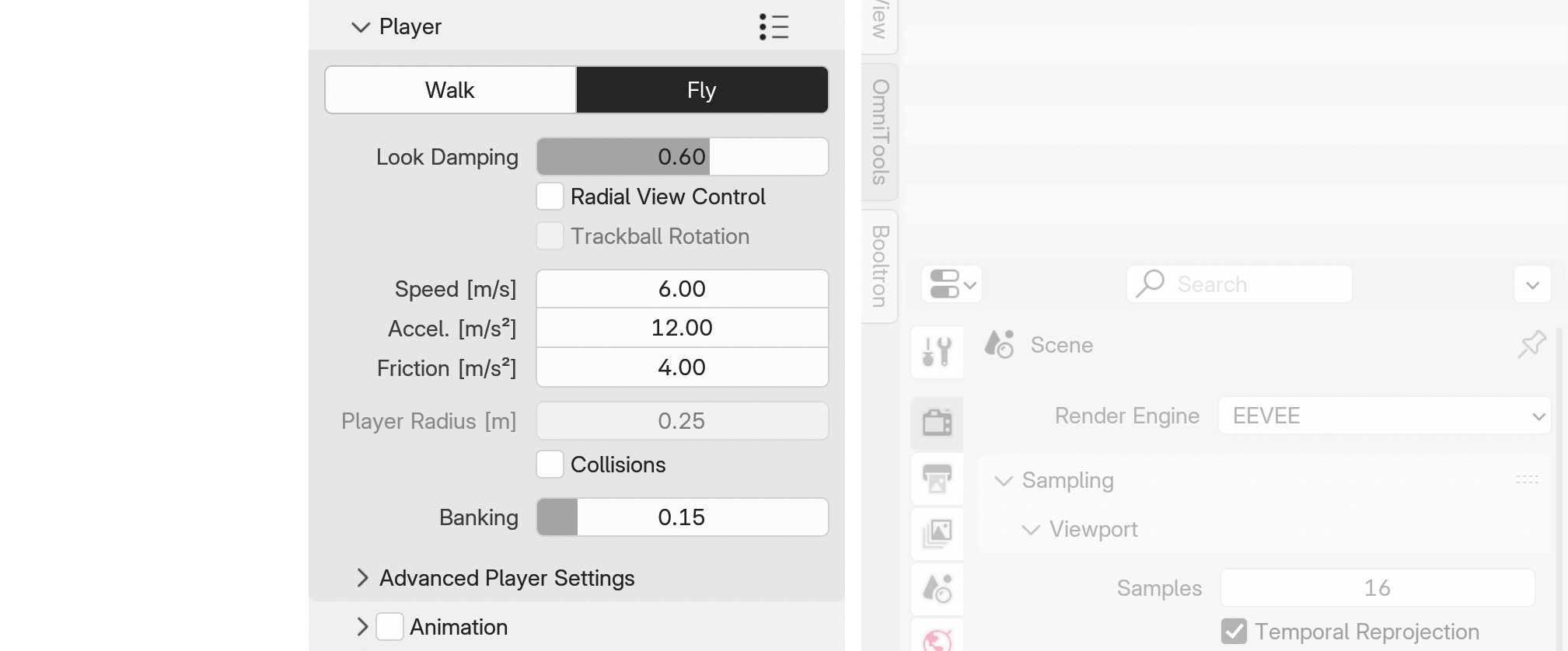
- Look Damping Smooths the mouse input. This value is not linear—towards 1.0, the smoothing becomes more pronounced
- Radial View Control Enables a radial-based mouse input where distance and direction from the screen's center determine the camera's rotation speed and direction, providing smoother and continuous camera movement.
- Trackball Rotation Allows free rotation around all axes. Set the 'Trackball Balance' in advanced settings to adjust roll vs. yaw.
- Speed Maximum flying speed in meters per second.
- Accel. Acceleration: Determines how quickly the player reaches the desired speed.
- Friction Determines how quickly the player stops.
- Player Radius Radius of the player collision sphere.
- Collisions Enable or Disable Collisions
- Banking Camera banking effect - the camera leans smoothly into (or against) the side movement direction.
Advanced Settings
These settings allow fine-tuning more parameters
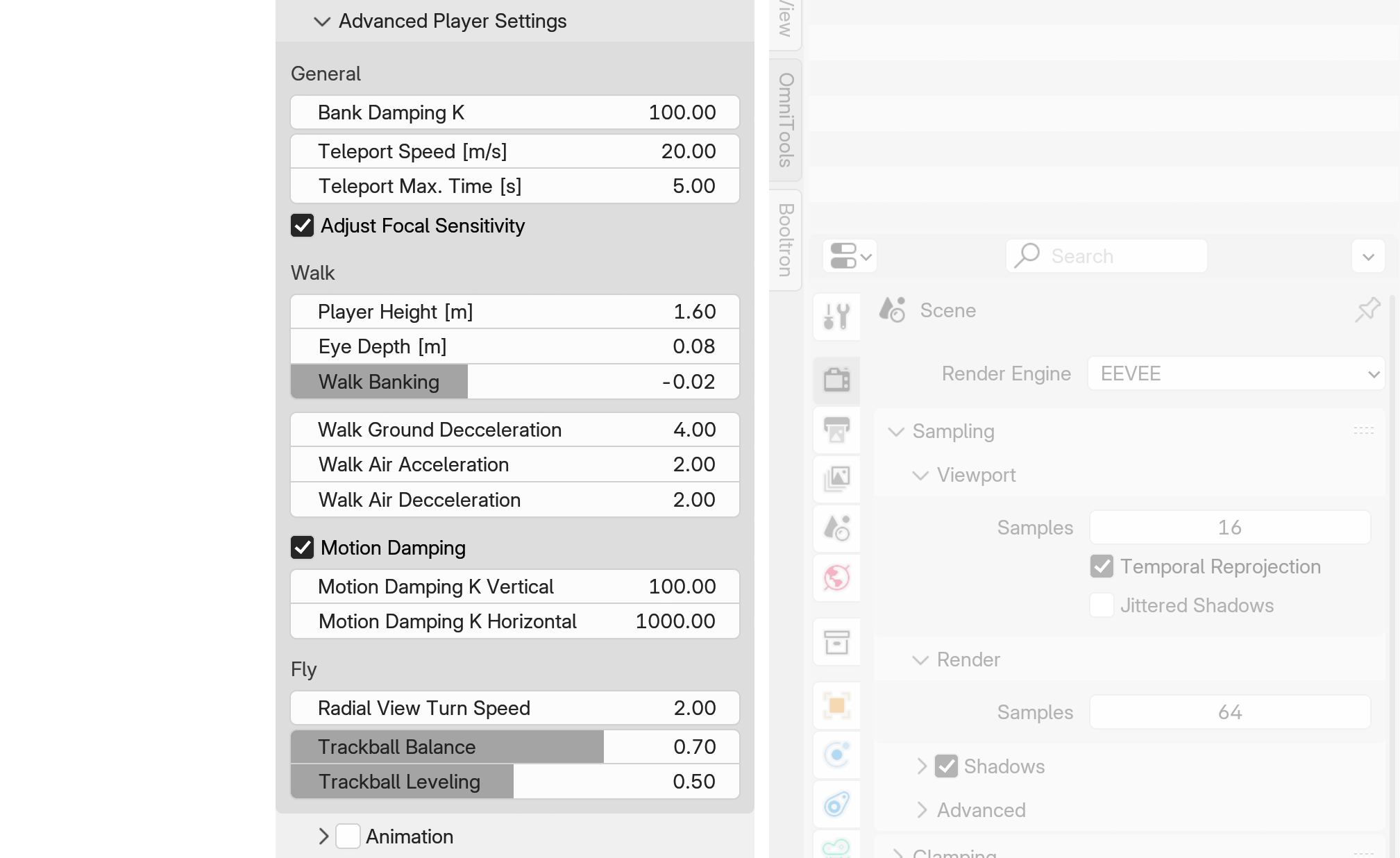
General Settings
- Bank Damping K [Spring Constant] Dampens the view banking. Low values = High Damping.
- Teleport Speed How fast the player moves while teleporting. (This value is influenced by runtime speed adjustment)
- Max. Teleport Time If the target is far away, this setting ensures that the player reaches the destination within the set time.
- Adjust Focal Sensitivity Adjusts the mouse sensitivity for focal lengths above 28mm, useful for zoomed-in views.
Advanced Walk Settings
- Player Height Height of the camera above the ground. The actual collider is 0.1 meters taller than this value. The player height is constrained between 0.8 and 2.0 meters to keep the physics stable. If you need different values, you can change the 'Scene Scale' in the World Settings. The player diameter is fixed at 0.8 meters; this value is necessary as it is fine-tuned to recognize stairs and steps.
- Eye Depth Forward offset between the view's rotation point and the camera position. This subtle effect is done because the rotational axis of the human head is not in line with the eye positions.
- Walk Banking A subtle camera banking effect - the camera leans smoothly into (or against) the side movement direction.
- Walk Ground Deceleration This dimensionless value works together with friction.
- Walk Air Acceleration / Deceleration How much the player can be controlled in walk mode while in the air.
- Crouch Damping K [Spring Constant] Crouch transition Damping. Low values = High Damping
- Crouch Factor 0% for standing, 100% for full crouch to base of character (Limited to 75%)
- Motion Damping Adds damping to camera movement for a more natural feel, smoothing transitions over stairs and uneven terrain. Can be fine-tuned in the 'Advanced Player Settings'.
- Motion Damping K Vertical [Spring Constant] Vertical camera inertia damping. Low values = High Damping. Noticeable when the player moves over stairs, uneven terrain, or falls from great heights.
- Motion Damping K Horizontal [Spring Constant] Horizontal camera inertia damping. Low values = High Damping. Can be felt when running into a wall.
Fly Settings
- Radial View Turn Speed When 'Radial View' is enabled, this sets the maximum turn speed in radians per second. (When the cursor is at the edge of the circle)
- Trackball Balance Balance roll vs. yaw for horizontal mouse movement. This option only works with Trackball rotation enabled and can simulate fixed-wing flight when set to 0.
- Trackball Leveling Levels the view when no movement input is given. 0 to disable. Only works with Trackball rotation enabled.
- Trackball Roll Accel. Acceleration of the Roll. This controls how quickly the roll speed ramps up or down. The actual rotation speed is determined by 'Radial View Turn Speed'.
- Trackball Self-Center Auto-centers the Cursor when the input comes from a Gamepad
Presets
Custom presets can be saved and loaded. They include all parameters in the 'Player' panel.